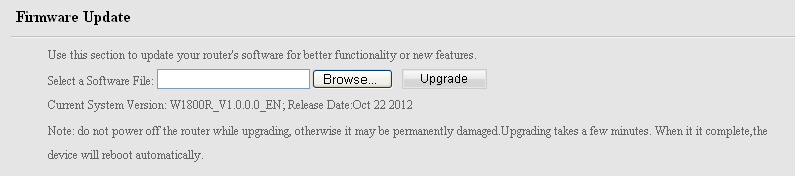Why install Tomato firmware?
- You need a feature that is supported by one of the variants of Tomato but not the stock firmware
- You are doing P2P and router is crashing / rebooting
- You have an issue and you suspect bug in router's original firmware
- You don't like or distrust Tenda Firmware
Let's get started!
- Update router to the manufacturer's latest firmware version from Tenda web site
- Navigate to 192.168.0.1 and log in with admin/admin or your private password.
- Select Advanced in upper right corner.
- Select TOOLS tab.
- Select Backup/Restore. This will save your current configuration to HDD or chosen location path.
- Select Default Settings. Router will return to default settings and reboot.
- Login admin/admin.
- Select Advanced in upper right corner.
- Select Tools tab.
- Select Upgrade, browse for Firmware and click on "Upgrade".
After router reboots, you should will be able to access to the interface using http://192.168.1.1/ or http://192.168.0.1/.
Note: I highly recommend you change default admin access password to a secure 8-16 characters password.